Install VS Code¶
| Application Data | |
|---|---|
| Name | Microsoft VS Code |
| Version | 1.25.1 |
| Arch | 64 bit |
| Description | Powerful Cross Platform Code Editor |
Helpful Links¶
- Download : VS Code
- Website : Visual Studio Code
- Reference, Documentation, and Videos
- Recommended Extensions
Download¶
At the time of writing, the VS Code version
is 1.25.1. Follow the download link listed above. Select
the latest version available. Also, ensure you are using the 64-bit installer.
Installation¶
- Browse to the installer download location,
double-clickthe installer, then click theinstall button.
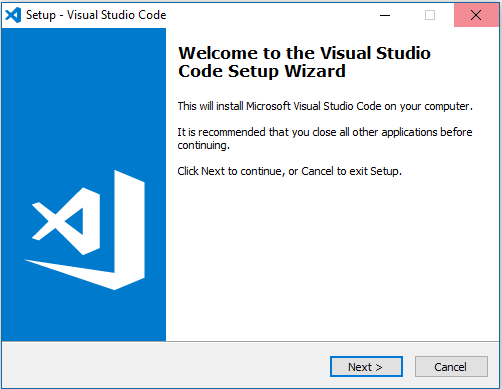 |
|---|
| Start Installer |
Accept License¶
 |
|---|
| Accept License |
Install Path¶
Unless you have a specific reason to install elsewhere, the default install location is recommended.
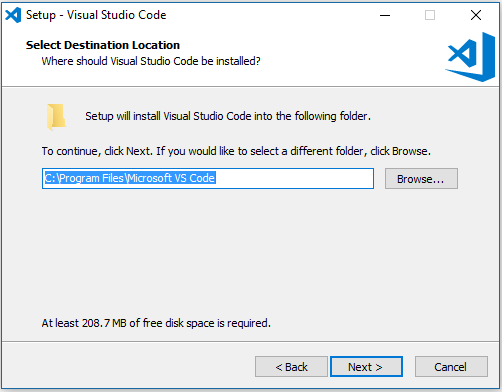 |
|---|
| Install path |
Start Menu Folder (default recommended)¶
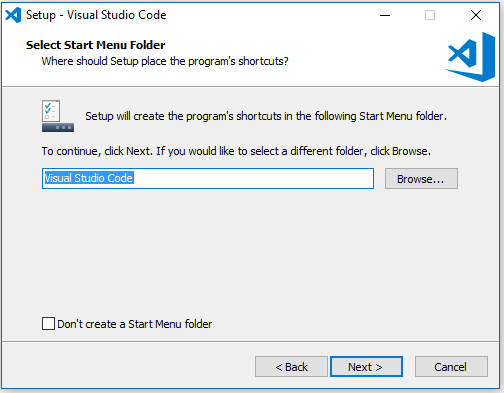 |
|---|
| Start Menu Folder |
Additional Tasks¶
The base recommendation, unless there is a reason otherwise, is to select all options.
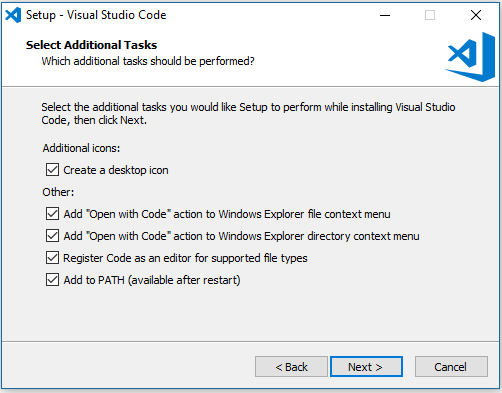 |
|---|
| Additional Tasks |
Ready to Install¶
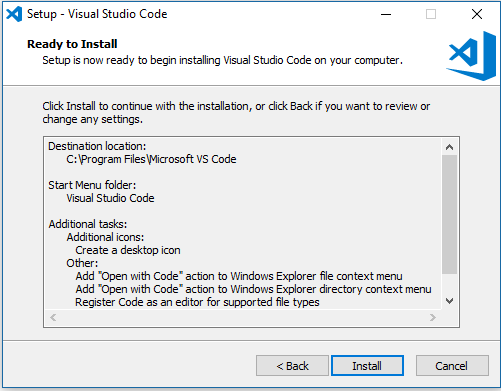 |
|---|
| Start Installer |
Finish Installation¶
At the completion of the installation, select Launch Visual Studio Code
and ensure the UI runs properly
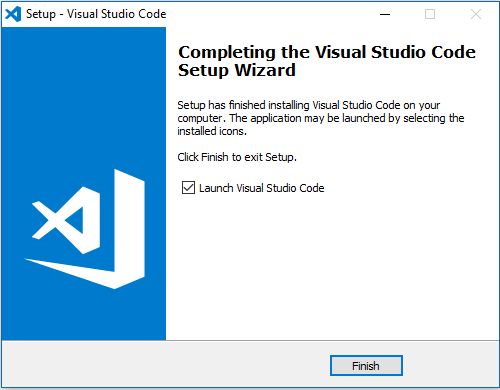 |
|---|
| Verify Functionality |
Recommended Extensions¶
There are literally hundreds of extensions for VS Code that enable a multitude of functionality. The list below are specific extensions recommended by Microsoft based on specific code types. Review each of the links below for your particular needs
Language Extensions¶
Utility Extensions¶
There are hundreds of powerful extensions. Learning them can take a fair amount of time, but, it is well worth the effort in the long run.
This concludes the VS Code Installation.
Next Step¶
Proceed to ==> Git Client Install