Install MSYS2¶
| Application Data | |
|---|---|
| Name | MSYS2 |
| Version | Rolling |
| Arch | 32 bit |
| Description | Collection of GNU Applications including Bash |
At its core is an independent rewrite of MSYS, based on modern Cygwin (POSIX compatibility layer) and MinGW-w64 with the aim of better interoperability with native Windows software. It provides a bash shell, Autotools, revision control systems and the like for building native Windows applications using MinGW-w64 tool-chains.
-- Alexey Pavlov (@alexpux)
In terms of JTSDK usage, MSYS2 provides the means in which to build Hamlib,
in addition to commonly used file-system utilities.
Helpful Links¶
- MSYS2 - Wiki
- MSYS2 - Overview
- MSYS2 - Upgrading
- MSYS2 - Package Management
- Pacman - MSYS2 Package Manager
Installation¶
MSYS2is installed as part of the JTSDK Core Tools Installer. However, each instance needs to be updated on a per system basis. The following steps walk though the process of configuring and updating the provided instance.- Use the programs menu or any means of opening a standard (non-administrator) Command Prompt.
Update MSYS2¶
At the Windows Command Prompt opened from above, type the following
# Change directories, and open the MSYS2 Shell:
cd /d (C|D):\JTSDK-Tools\tools\msys2
msys2_shell.cmd
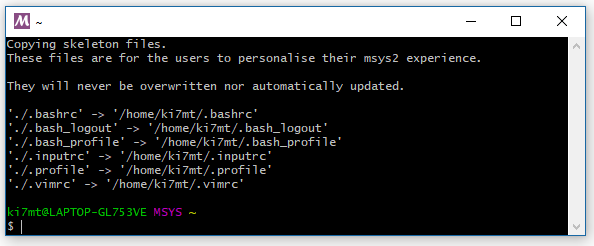 |
|---|
| Initial Opening Results |
Initial Update¶
NOTE: During the initial update, you many see various warning, and in some cases, errors displayed on the screen during the internal update process. According to the MSYS2 Dev group, this is expected, and not to be concerned about.
- In the MSYS2 Command Window, type the following command, and when
prompted with
Proceed with installation? [Y/n], typeY. - At the conclusion of the
Initial Update, close the window using theXat the top right on the MSYS2 console window.
# In the MSYS2 Console, type:
pacman -Syuu
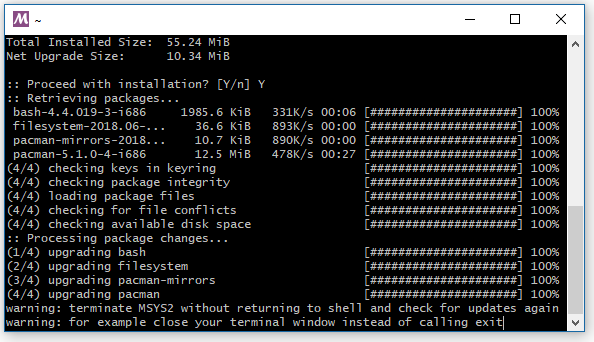 |
|---|
| Initial Update |
Second Update¶
- Back in the Windows Command Prompt, re-run the command to open the
MSYS2console, and perform a second update with the following command: - When prompted with
Proceed with installation? [Y/n], typeY.
# In the Windows Console, type the following:
msys2_shell.cmd
# In the MSYS2 Console, type the following:
pacman -Syuu
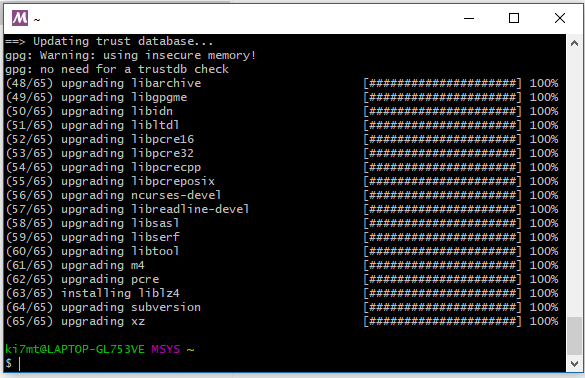 |
|---|
| Second Update |
Continue Updates¶
- Continue updating
MSYS2until no additional updates are presented.
# In the MSYS2 Console, type the following:
pacman -Syuu
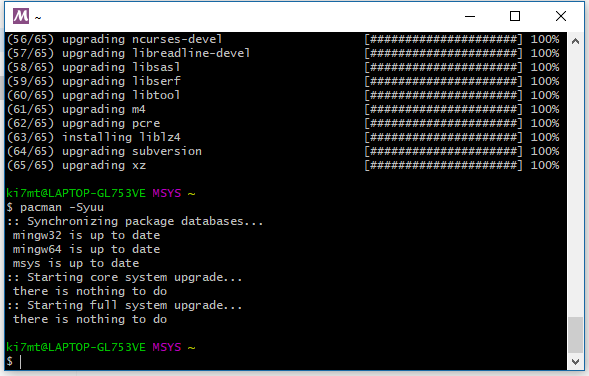 |
|---|
| Continue Updates |
Install MSYS2 Packages¶
In addition to the default installation, Hamlib has a number of build dependencies that user must install be for compiling.
After the final update of MSYS, issue the following command in the terminal.
NOTE: You must have installed JTSDK-Core-Apps before running the install command below.
# In the MSYS2 Terminal, type the following:
install-pkg-list.sh
If the installation completes without error, you can test build Hamlib3
Test Build Hamlib¶
IMPORTANT: Before building
Hamlib, exit all MSYS2 and JTSDK-Tool consoles that are open.
Open a Windows Console, type the following:
# Change directories, type:
cd /d (C|D):\JTSDK-Tools
# Run jtsdk-env.cmd, type:
jtsdk-env.cmd
# At the prompt, type:
msys2
# In the MSYS2 Console, type:
build-hamlib.sh
# Watch for errors. If none, the results should be as follows.
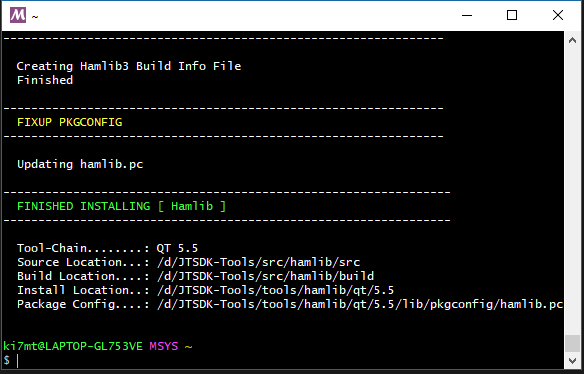 |
|---|
| Hamlib Build Results |
Exit MSYS2¶
- After test building hamlib3, exit the
MSYS2console using:
exit
Exit Windows Console¶
- Exit the Windows Command Prompt Console using:
exit
This concludes configuration of MSYS2
Next Step¶
Proceed to ==> Python Installation