Optional - Install Java Tools¶
| Application Data | |
|---|---|
| Name | Java Tools |
| Version | Various |
| Arch | 32 or 64 bit |
| Description | Cross-Platform High Performance Development Framework |
IMPORTANT: It matters not which ARCH you install. However, If you install 64 bit
Java, then you should install all 64 bit tools that use it. Enterprise application most certainly should use 64 bit. For home or small projects, 32 bit should be more than adequate.JTSDKwill be using all64 Bitwherever possible.For example:
Eclipse,NetBeans, andInteliJIDE's should all be 64 bit if your using 64 bitJava.NOTE: Exceptions to this would be
Apache Ant,Apache Maven, andGradle, as they are only provided in 32 bit.
Download¶
- Sourceforge Release Files
Required: From the release folder, download the latest version ofJtsdk-Java-Tools.
Version Matrix¶
The following versions were current as of JTSDK-Tools v3.0.0. The versions are
subject to change with each update of Install-Java-Tools.
| Application | Version |
|---|---|
| Java | 1.8.0_172 |
| Maven | 3.5.4 |
| Gradle | 4.8.1 |
| Ant | 1.10.4 |
Overview¶
The packages within this installer will not require individual guides. However, most framework applications within the Java sphere require setting of environment variables that point to the install location. The matrix below describes those variables. It is up to the end-user how to accomplish this, but the matrix points to several How-To articles to perform the task.
Java, Maven and Ant are are particularly sensitive to these variables. If not set properly, there will be no end to problems down the road.
Environment Variables¶
| Variable | Purpose | How-To |
|---|---|---|
| JAVA_HOME | Location for Java | How-To JAVA_HOME |
| M2_HOME | Location for Maven | How-To M2_HOME |
| ANT_HOME | Location for Maven | How-To ANT_HOME |
| GRADLE_OPTS | Sourced to, and used when Gradle is executed | How-To GRADLE_OPTS |
Location Data¶
With Install-Java-Tools, the following paths are used at for installation.:
NOTE Java is a separate installation (Install-Java) from the
Install-Java-Tools. However,JAVA_HOMEis still required.
Java (assuming 64 bit System Install):
C:\Program Files\Java\jdk1.8.0_172 <-- JDK with compiler
C:\Program Files\Java\jre1.8.0_172 <-- Java Runtime
Note: The Java Installer by Oracle updates these paths. If you set
JAVA_HOME properly, it will automatically be updated when a new version
is run through the update UI.
Maven:
(C|D):\JTSDK-Tools\tools\maven\<VERSION>\bin
Gradle:
(C|D):\JTSDK-Tools\tools\gradle\<VERSION>\bin
Ant
(C|D:\JTSDK-Tools\tools\ant\<VERSION>\bin
Installation¶
Browse to, and double-click the downloaded JTSDK-Java-Tools
Installer, then follow the steps below.
Accept License¶
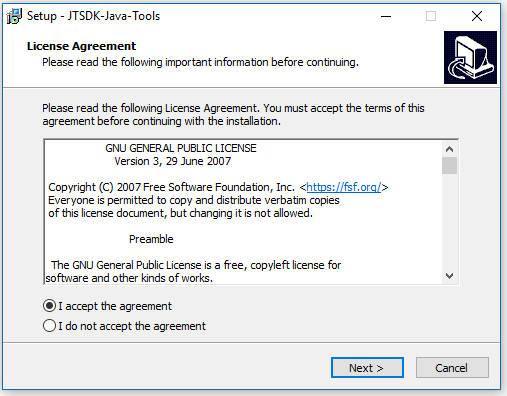 |
|---|
| Accept License |
Select Install Location¶
Select which drive you you installed JTSDK-Tools to.
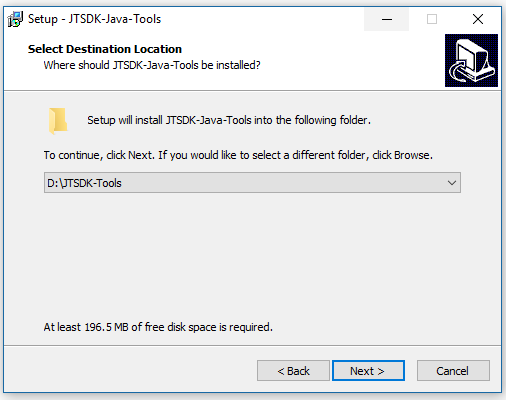 |
|---|
| Select Install Location |
Proceed to Install¶
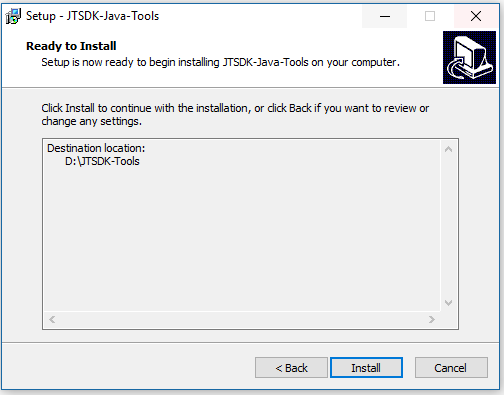 |
|---|
| Proceed to Install |
Install Progress¶
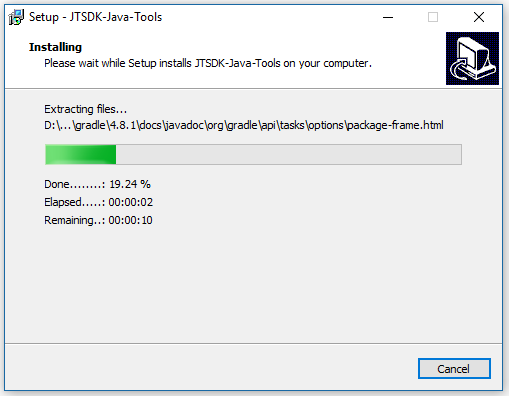 |
|---|
| Install Progress |
Finish Installation¶
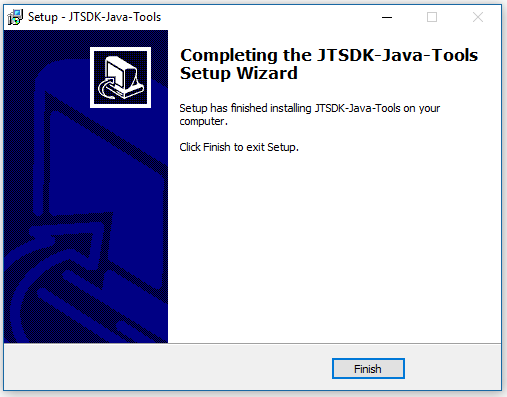 |
|---|
| Finish Installation |
This concludes the JTSDK-Java-Tools installation.
Next Step¶
Proceed to ==> Java Installation