Optional - Install Java¶
| Application Data | |
|---|---|
| Name | Java |
| Version | 1.8 u172+ |
| Arch | 64 bit |
| Description | Cross-Platform High Performance Development Framework |
Download¶
- Oracle JavaSE Installer
-
Both downloads provide the same installer, and reflect the installation steps below. If the official download is a later version qithin the
1.8series, use it instead. - If you are downloading from the Oracle site, make sure you you select the
JDKversion for example:
# Versions at the time of writing
jdk-8u172-windows-x64
jdk-8u181-windows-x64
You should use the latest patch release version. In the example above,
jdk-8u181-windows-x64 would be the latest available. Once installed, the Java
installer has a real-time update service that will alert you when Oracle has
released an update. The same service will also download/update the the instance
for you if you allow it to.
Installation¶
Browse to, then double-click the downloaded Java Installer, and
follow the steps below.
Initial Screen¶
Select next to continue.
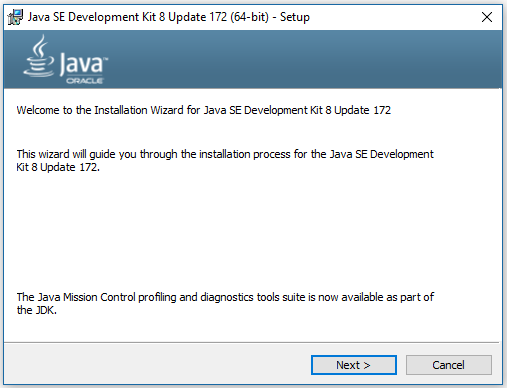 |
|---|
| Initial Screen |
Install Selections¶
Leave the defaults selected, and click next.
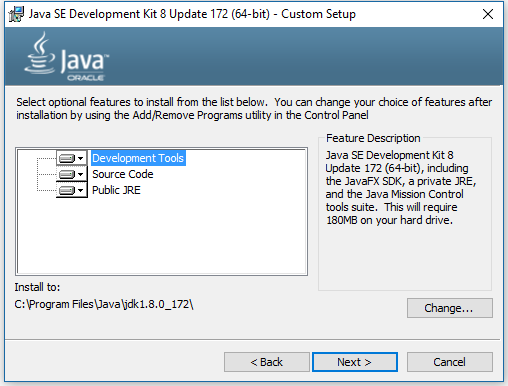 |
|---|
| Install Selections |
Install Extraction¶
No action required.
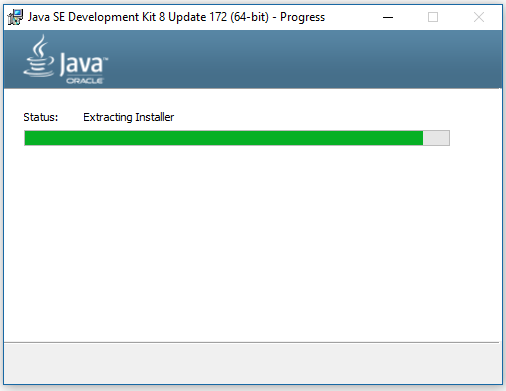 |
|---|
| Install Extraction |
Install Location¶
Use default install location: (highly recommended)
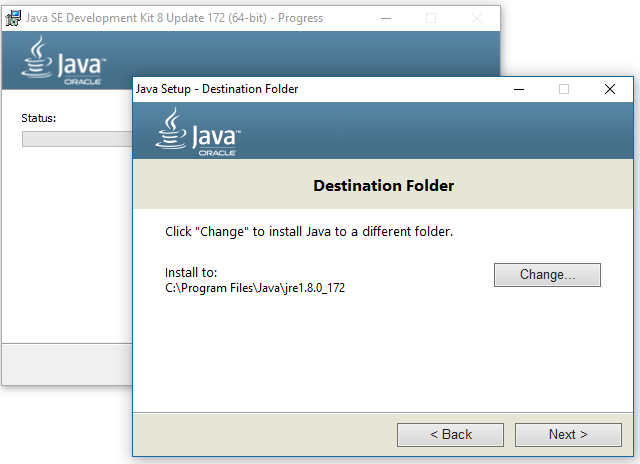 |
|---|
| Install Location |
Install Progress¶
No action required.
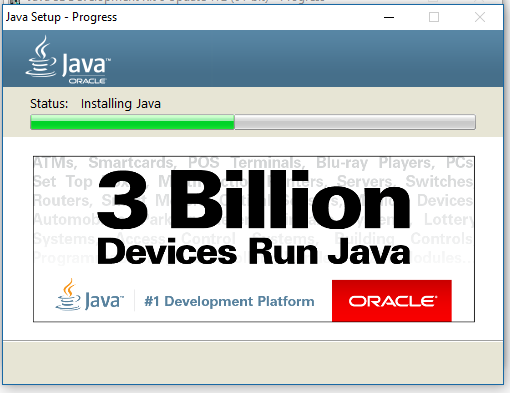 |
|---|
| Install Progress |
Finish Installation¶
No action required. Read docs if desired.
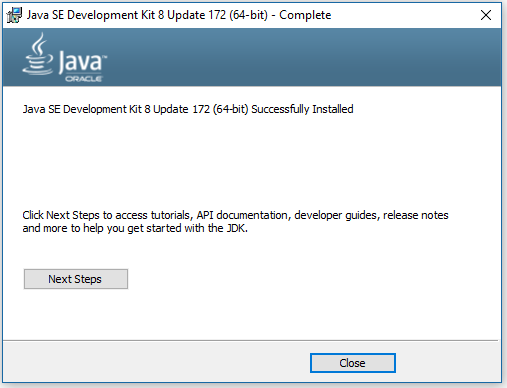 |
|---|
| Finish Installation |
Set JAVA_HOME¶
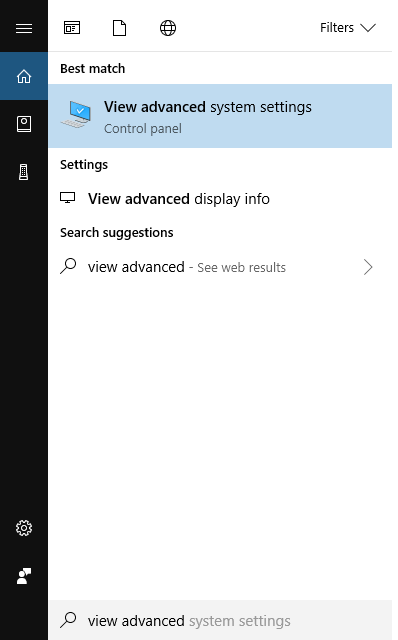 |
|---|
| Select System Settings |
Select Environment Variables
 |
|---|
| Select Environment Variables |
Add New System Variable
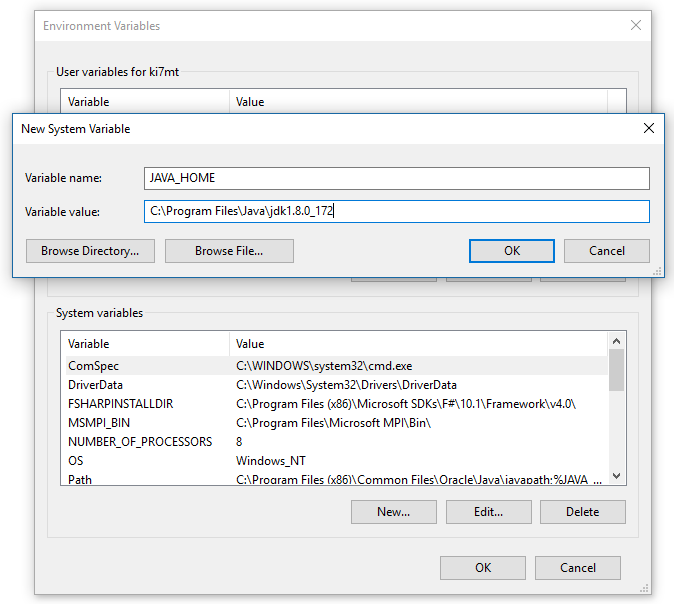 |
|---|
| New System Variable |
Add The New Path
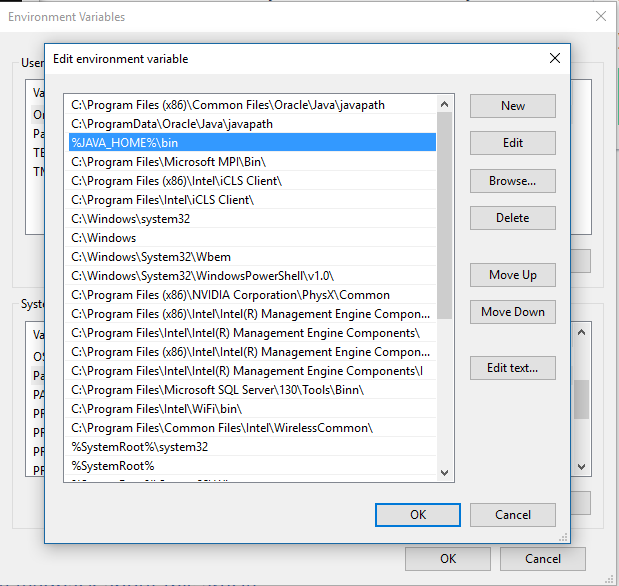 |
|---|
| Add The New Path |
Check Java¶
Open Windows Command Prompt, and test that Java returns properly.
# In the Windows Command Prompt, test the following commands
java -d64 -version
# Check JAVA_HOME
echo. && echo JAVA_HOME: %JAVA_HOME%
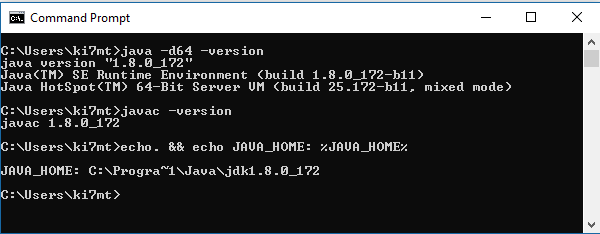 |
|---|
| Check Java |
Set GRADLE_HOME and M2_HOME¶
Using the same process as you did with JAVA_HOME, set GRADLE_HOME and M2_HOME.
Gradle Settings¶
GRADLE_HOME
- Change Gradle version to :
4.9 - Change Maven (M2) version to :
3.5.4
Set GRADLE_HOME
(C|D):\JTSDK-Tools\tools\gradle\4.9
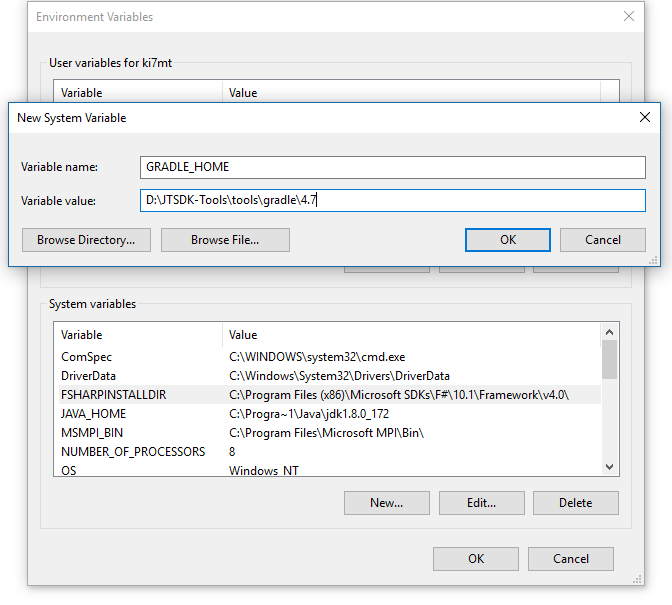 |
|---|
| Set GRADLE_HOME |
Set Gradle Path
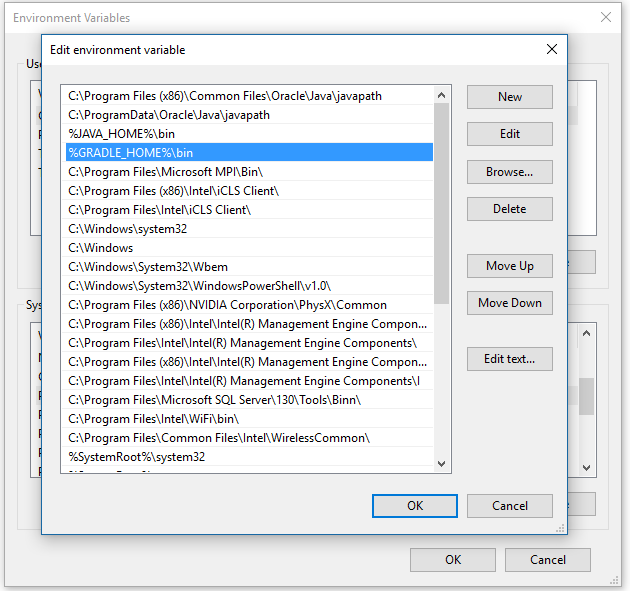 |
|---|
| Set Gradle Path |
Maven Settings¶
Set MAVEN_HOME
(C|D):\JTSDK-Tools\tools\maven\3.5.4
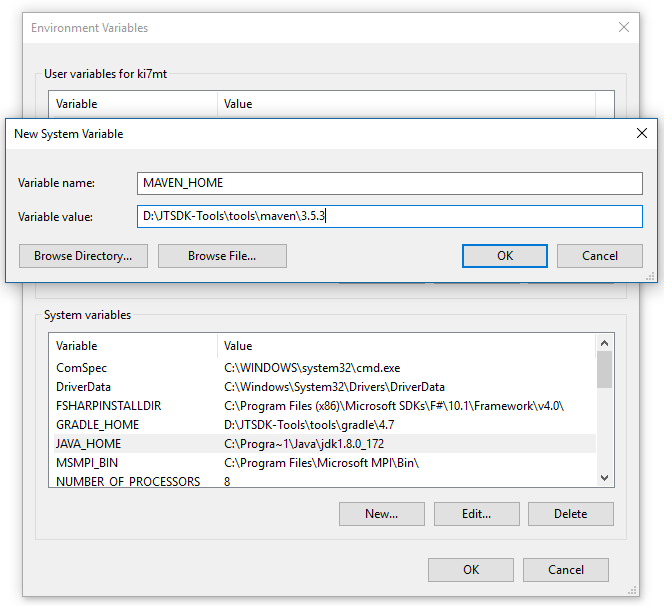 |
|---|
| Set MAVEN_HOME |
Set Maven path
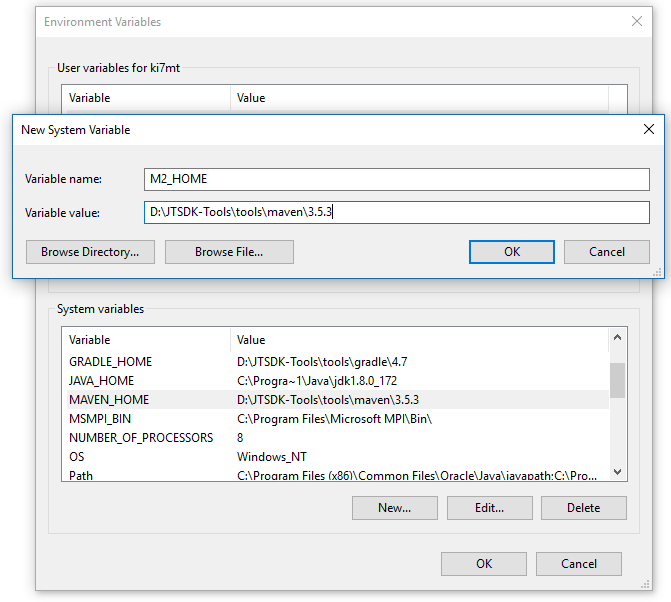 |
|---|
| Set Maven Path |
Check Gradle Version¶
In the Windows Command Prompt window, check Gradle Version
# Check Gradle Version
gradle --version
# Check Maven Version
mvn --version
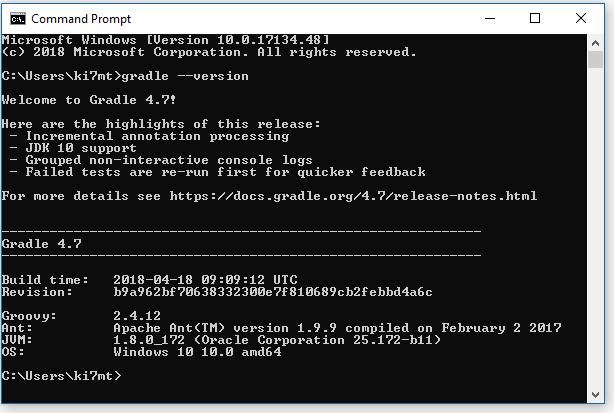 |
|---|
| Gradle Version |
This concludes the Java Installation.
Next Step¶
Proceed to ==> PostgreSQL Installation