Install Git Client¶
| Application Data | |
|---|---|
| Name | Git-SCM |
| Version | 2.18.0 |
| Arch | 64 or 32 Bit |
| Description | Distributed Version Control System Client |
Helpful Links¶
- Download : git-for-windows
- Website : git-scm.com
- Reference, Documentation, and Videos
- First Time Setup
Pre-Installation¶
Git-SCM has an option to use Visual Studio Code as the default editor. If you'd like to select this feature during installation, ensure you've installed Visual Studio Code before installing Git.
Notes¶
- The installation location of Git can be set to the default installer location,
- or anywhere on the system a user prefers. The only stipulation for JTSDK is,
Git must be available from the systems normal command-line
console. That is to say, the command
git --versionmust render without error from a Windows or Linux terminal / console. - Choosing 32 or 64 bit is up to the user. Accessing the download page will trigger an automated download of the latest version based on your operating system. If the system is 64bit, that is what will be downloaded.
- If you already have Git working on your system, and
available form the command line, there is no need to re-install it for
JTSDKusage.
Installation¶
The following walks through the steps known to work with JTSDK.
- IMPORTANT - The steps below are mere recommendations, and not set in stone. If
you have a particular preference or need for an option, you should use your own
judgement during the installation. If a specific option is needed by
JTSDK, it will be made known during the relevant section. - Download the appropriate installer from git-scm.com. Run the installer and follow the steps below.
Accept License¶
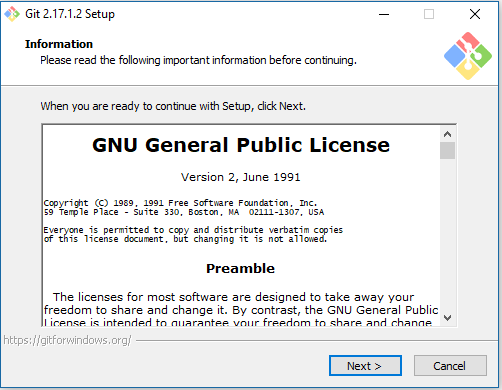 |
|---|
| GNU Public License |
Install Location¶
Unless you have a specific need to install elsewhere, the default location provided by the installer is recommended.
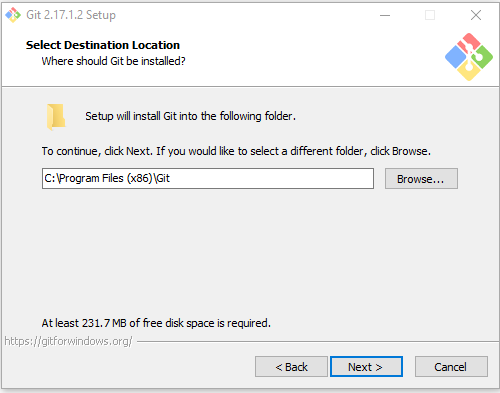 |
|---|
| Use Default Installation Location |
Select Options¶
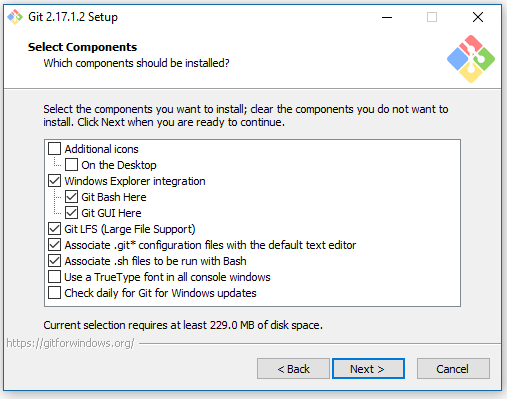 |
|---|
| Select Desired Options |
Start Menu¶
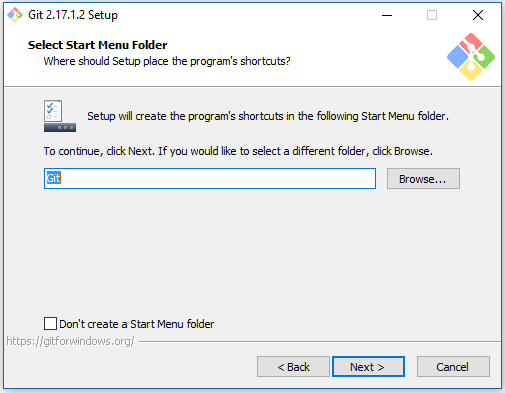 |
|---|
| Start Menu Selection |
VS Code Editor¶
Using VS Code as your default editor is optional but highly recommended for
use with JTSDK; unless of course, you have a favorite cross-platform editor.
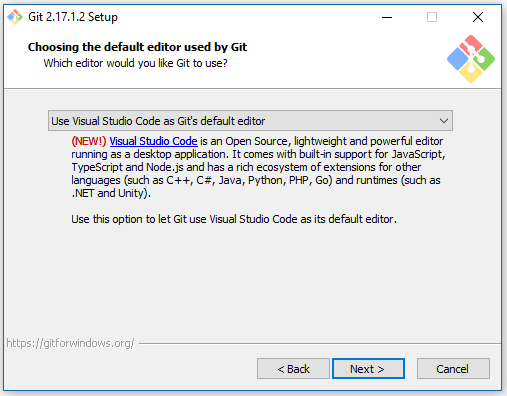 |
|---|
| VS Code Editor Selection |
Adjusting Environment¶
This section is at the users discretion. JTSDK will be using MSYS2 GNU Tools.
However, if you want a select number of items available outside of
JTSDK Environments, choose what best suits your preference.
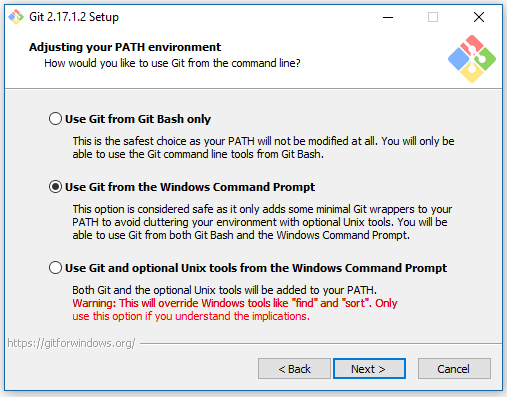 |
|---|
| Adjust Environment |
OpenSSL Selection¶
This is not a critical component of JTSDK, but for consistency, choosing
OpenSSL has worked well in the past. It's up to the user. If you choose Windows
Secure Channel Library, you will need to configure the certificates and Git to
use them separately.
 |
|---|
| SSL Option Selection |
Line Ending Preference¶
This option is again up to the user. However, for use with JTSDK projects,
selecting the first option Checkout Windows-Style, commit Unix-Style endings
should work for the project. If you're a developer and need other endings,
choose what best suits your needs.
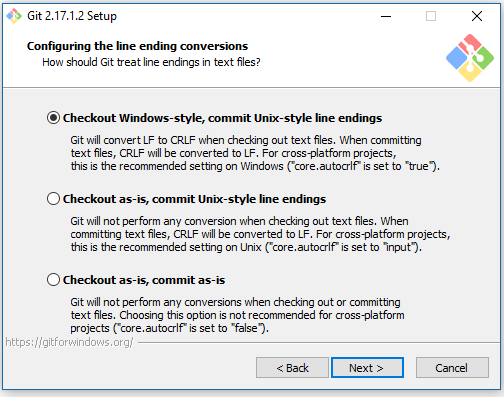 |
|---|
| Line Endings Preference |
Console Selection¶
JTSDK has no specific need for MinTTY, but the option provides many desirable
display features for end users.
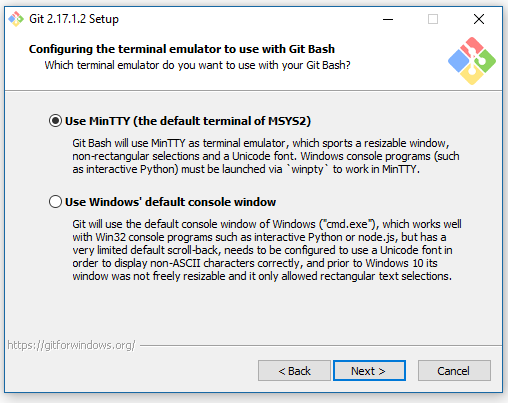 |
|---|
| Terminal Selection |
Extra Options¶
JTSDK has no specific use for these options, but others may. It's up to the
user as to what should be selected.
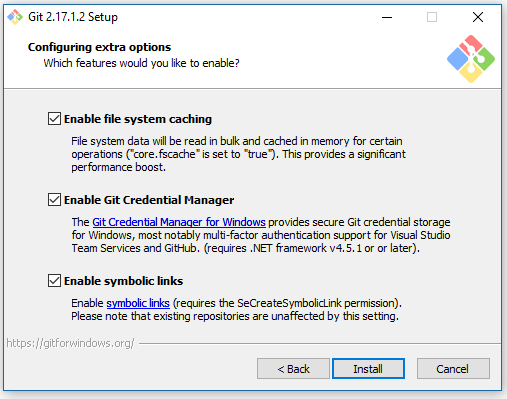 |
|---|
| Extra Options |
Install Progress¶
 |
|---|
| Install Progress |
Launch Git Bash¶
To ensure Git Bash is working properly, select the Launch Git Bash option at
the conclusion of the installation. Once proper functionality has been verified,
close the Git Bash console.
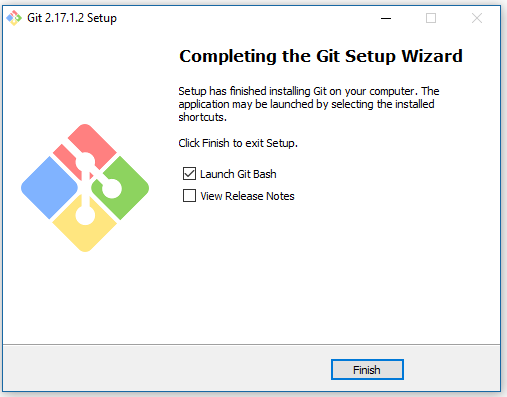 |
|---|
| Install Progress |
Git Configuration¶
If you plan to check-in code, or perform other repository activity, review
the First Time Setup
documentation paying particular attention to username and email settings.
This concludes the Git Client Install.
Next Step¶
Proceed to ==> Install Core Tools